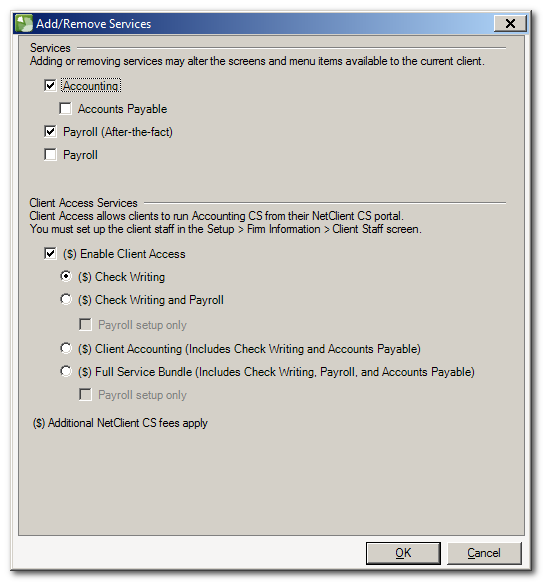We moved!
Help articles have been migrated to the new Help and Support. You can find help for your products and accounts, discover FAQs, explore training, and contact us!
There are two components that make up the recurring Accounting CS Client Access charge: Per Client Staff Fees and Per Client Fees.
Per Client Staff Fees
For each Client Staff member that is linked to a NetClient CS account in Setup > Firm Information > Client Staff, there is a monthly portal access fee.
Note: This is a flat fee regardless of how many Client Access clients a Client Staff member is associated with. If a NetClient CS user no longer needs to use Client Access features, here is how to disable:
Review CS Professional Suite Price List Client Portals for the latest pricing information.
- Choose Setup > Firm Information > Client Staff, highlight the specific Client Staff, and click the Edit button.
- In the NetClient CS Access section of the Main tab, click the Ellipsis button next to the Account field. Show me
- In the NetClient User Account dialog, unselect the corresponding NetClient user account that corresponds.
- Save the changes.
If the Client Staff member is not listed, there may be two additional items to review:
- The Client Staff's status is Inactive, click the Include Inactive (at the upper-right corner of the screen) to see if they are in the list. If they are inactive, unselect inactive and Click Enter to save your changes. Repeat the steps above to unselect the corresponding NetClient user account.
- The Client staff was deleted.
- Click the Add button.
- Setup the missing Client Staff again.
- Select the NetClient CS Access account.
- Click Enter to save your changes.
- Edit the Client Staff again.
- In the NetClient CS Access section of the Main tab, click the Ellipsis button next to the Account field.
- In the NetClient User Account dialog, unselect the corresponding NetClient user account.
- Click Enter to save your changes.
If the above steps do not work, visit the ACS Resolver. The Resolver may instruct you to enter a SNOW ticket.
Per Client Fees
The Per Client Fee amount is determined by which Client Access services are enabled in the Add/Remove Services dialog that is accessed by clicking the Ellipsis button next to the Services field in the Main tab of the Setup > Clients > screen. Show me
If the client no longer needs Client Access, simply unselect the Client Access options in the Add/Remove Services dialog, and save the changes. Show me
Was this article helpful?
Thank you for the feedback!
The Per Client Fees depend on what service is selected, prices are as of 9/28/2018. Visit CS Professional Suite Price List Client Portals for the latest pricing information.
| Service | Price |
|---|---|
| Accounting CS (ACS) Client Access | $15 per portal |
| ACS Client Check Writing | $12 per company |
| ACS Client Payroll (includes Check Writing and Payroll) | $22 per company |
| ACS Client Accounting (includes Check Writing, AP and AR) | $19 per company |
| ACS Full Service Bundle (includes Check Writing, AP, AR and Payroll) | $26 per company |
| Firm Hosted Client Access | $15 per portal |